
STATegra EMS Autoinstaller
Since version 0.6, the STATegra EMS includes an auto-installer script which makes easier to deploy and configure the the system.
- Download the last version for the STATegra EMS Unix command line autoinstaller from this link and follow the instructions:
- First, the auto-installer will check all the dependencies and download the last binaries.
- By default, the application will be accessible using http://yourservernameandport/stategraems_app, but the installer will ask you to change that, in case that you prefer other subdomain, e.g. use experiment_manager instead of stategraems_app.
- Finally, the application will be deployed and configured.
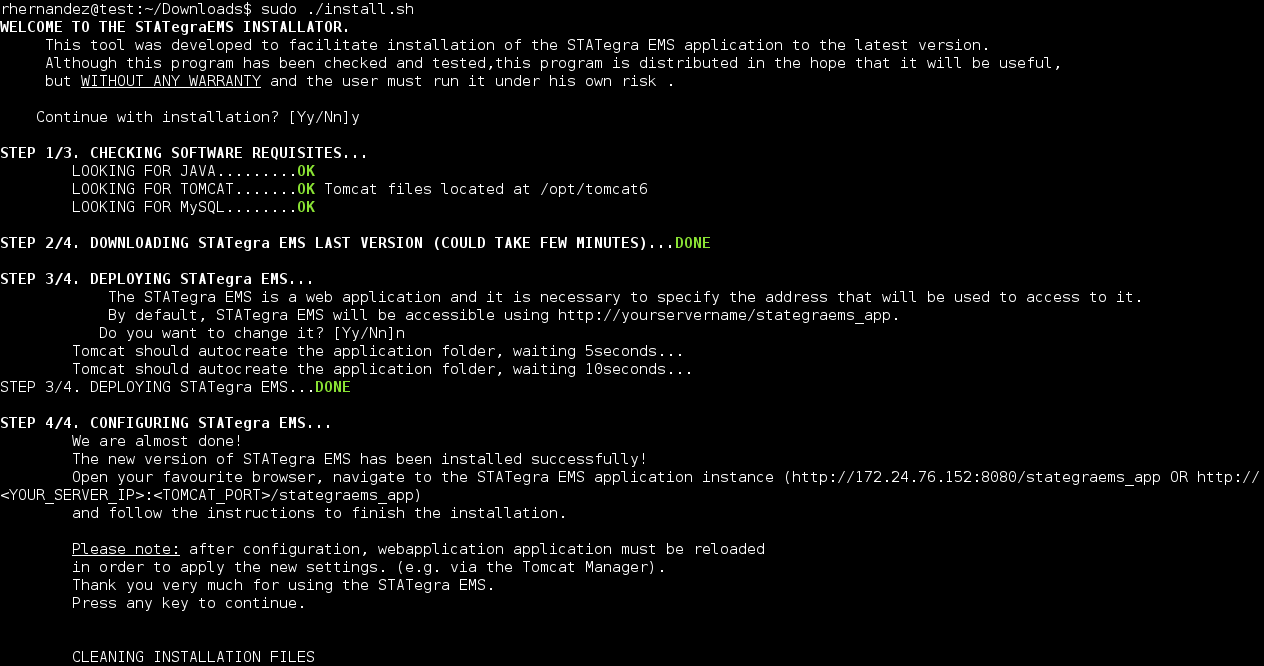
-
Now, open your favourite browser, navigate to the STATegra EMS application instance ( http://yourservernameandport/stategraems_app) and follow the instructions to finish the installation.
- Install or upgrade: First, choose between Installing a new empty instance of STATegraEMS (this case) or Upgrade an existing one for a previous version.
- Database configuration: this installator will create the MySQL databases used by STATegraEMS, therefore we need to provide a valid MySQL user with the DATABASE CREATION, USER CREATION and GRANT privileges.
By default, the STATegraEMS database is called "STATegraDB" and the installator will create an MySQL user with the corresponding privileges for database management (by default emsuser). - EMS configuration: the STATegraEMS includes an special user admin which corresponds with the administrator user. Here you can set the correspoding password.
- Data location: the STATegraEMS needs to store some files and images as users add new information into the system, therefore we need to specify the location for those files. The default location is /data, where / is the root of your filesystem (do not confuse with the root of Tomcat) however, you can change this location according to your preferences. Whatever location you decide, please do not forget to allow read/write permissions on that location for the Tomcat's user.
-
If everything is valid, you should be automatically redirected to the main page of the STATegra EMS.
Note: in case that you changed the default subdomain, the application must be reloaded after configuration, in order to update the new settings (e.g. via the Tomcat Manager).
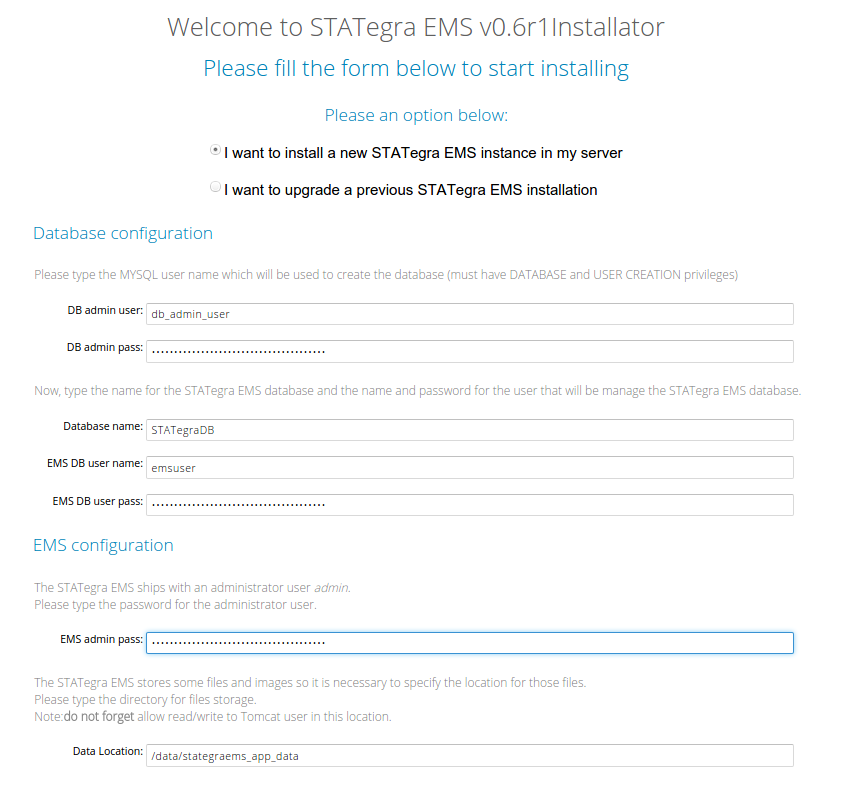
STATegra EMS Manual installation
Alternatively, you can install the application manually, instead of using the auto-installer.
-
Download the last version of the STATegra EMS binaries from this link and follow the instructions:
-
By default, STATegra EMS will be accesible using *http://yourservernameandport/stategraems_app, if you want to change this subdomain, e.g. use experiment_manager instead of stategraems_app*, rename the WAR file before loading it into Tomcat.
-
Open the Tomcat Application manager and load the WAR file (stategraems_app.war). Tomcat should automatically deploy the application, creating a new directory for the STATegra EMS, at {tomcat_location}/webapps/stategraems_app.
Alternatively, instead of using the Tomcat Manager, you can copy copy the WAR file (stategraems_app.war) into the webapps directory located in the Tomcat directory, Tomcat should automatically deploy the application. -
In case that you decided to change the default subdomain, edit the ServerConfiguration.js file ({tomcat_location}/webapps/{new_subdomain_name}/resources/ServerConfiguration.js) replacing the SERVER_URL value with the new subdomain name.
-
The STATegra EMS will store some files and images while users add new information into the system so we need to specify the location for those files (default location is /data). Whatever location you decide, please do not forget to set allow read/write access in this location to the Tomcat user.
-
Create the following directory structure under the /data directory or the choosen location:
[Your Location] |___stategra_ems_data # or the name that you prefer |___treatment_documents |___SOP_documents -
Copy the file db_config.properties included in the compressed file, into the [Your Location]/stategra_ems_data dir.
Adapt the Database settings if you consider it necessary. -
Edit the data_location.properties file located at [tomcat_location]/webapps/
/WEB-INF/classes/conf/data_location.properties ), replacing the data_location value by the new location. -
Adapt the SQL script included in the compressed file.
Database name must be the same than in the db_config.properties file.
By default, a new MySQL user will be created for database management, change the username and the default password if you consider it necessary.
Finally, please note that, by default, the STATegra EMS included an administrator user admin with default password adminpassword. Edit the SQL script and change this password or change the password later, using the account settings. -
Run the SQL script in order to install the STATegraEMS database.
The MySQL user must have DATABASE and USER CREATION privileges.$ mysql -u your_mysql_user -p < databases.sql